If you need to update your Spotify payment method, it’s a quick and easy process. Whether you’ve changed banks, got a new card, or just want to update your payment information, you can easily update it through Spotify. This guide will walk you through the steps to change your payment method on both the desktop and mobile versions of Spotify, ensuring your billing details are up to date and your subscription remains uninterrupted.
Why Change Your Spotify Payment Method?
There are several common reasons why you may need to change your Spotify payment method:
-
Lost or Stolen Card: If your card has been lost or stolen, it’s crucial to update your payment details right away to prevent any unauthorized charges from being made to your account.
-
Expired Card: When your card expires, Spotify will try to automatically renew your subscription. If the renewal fails, you’ll need to update your payment information to keep your subscription active.
-
Switching to a Different Payment Method: You may simply prefer to switch to a different payment method, like using a debit card instead of a credit card, or opting for PayPal for easier transactions.
How to Change Your Spotify Payment Method
Here’s a detailed step-by-step guide on how to update your payment details on Spotify:
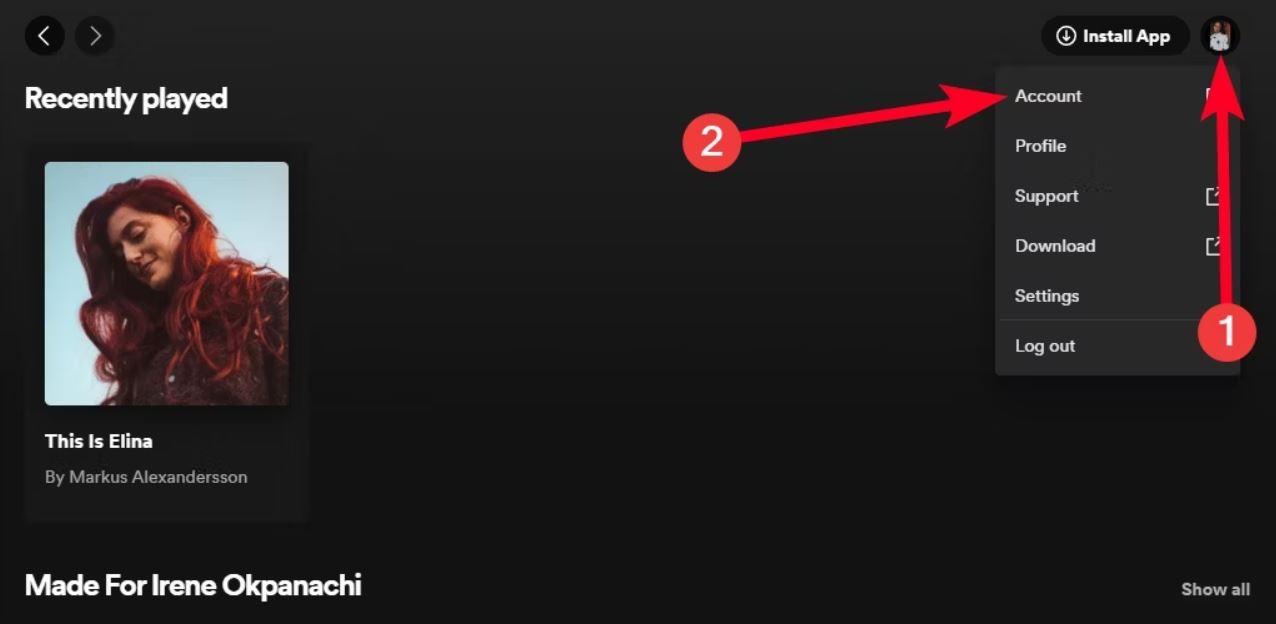
Step 1: Log in to Your Spotify Account
First, open your preferred web browser and visit Spotify’s website. To access your account:
-
Click on the Log In button located at the top-right corner of the page.
-
Enter your username or email and password to log in.
-
If you prefer, you can also update your payment details using the Spotify mobile app, but it’s typically easier to manage payment changes on the website.
Step 2: Navigate to Your Account Page
Once you’re logged in, go to your account page by following these steps:
-
In the top-right corner, click on your profile icon.
-
From the dropdown menu, select Account.
This will take you to your Spotify account overview page, where you can manage your subscription and payment details.
Step 3: Access Your Subscription Details
On the account overview page, scroll down until you see the Your Plan section. Here, you will see the Spotify Premium plan you’re currently subscribed to, along with your payment details. Click on the Update button next to your payment information. This will open a new page where you can modify your payment method.
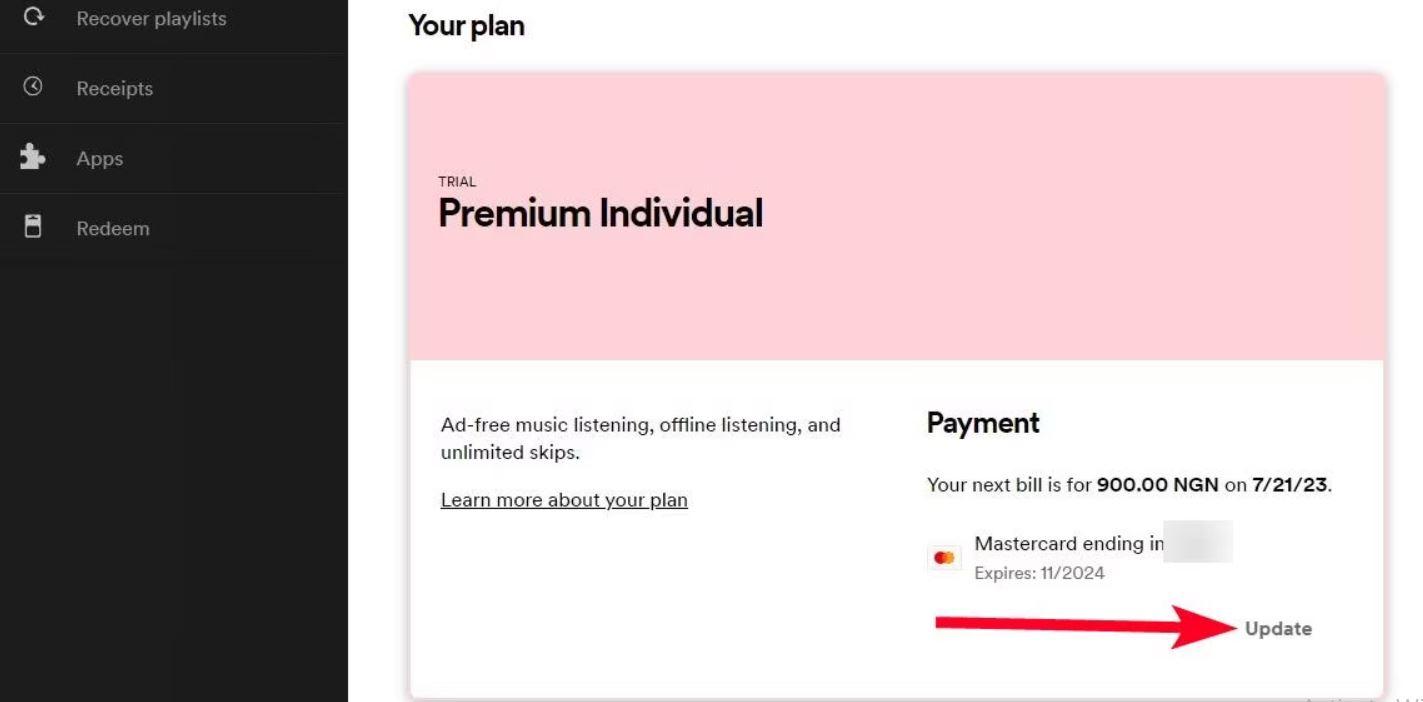
Step 4: Choose Your New Payment Method
After clicking the Update button, you’ll be directed to a page where you can choose a new payment method. Spotify typically offers the following options:
-
Debit or Credit Card: Add a new card if you want to continue using a card as your payment method.
-
PayPal: If you prefer using PayPal, you can select this option.
-
Mobile Billing: In certain regions, you can pay for your subscription via your mobile phone bill. If this option is available, it will appear here.
Step 5: Enter Your New Payment Information
Once you’ve selected your new payment method, you’ll need to enter the necessary details:
-
Credit/Debit Card: Enter the new card number, expiration date, CVV code, and billing address.
-
PayPal: Log in to your PayPal account and authorize the payment.
-
Mobile Billing: Follow the on-screen instructions provided by your mobile carrier to link your billing.
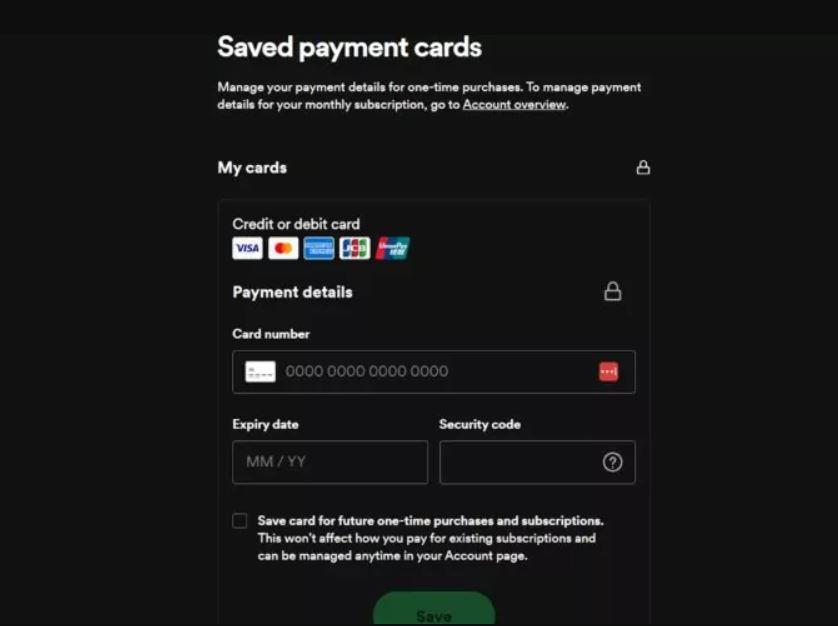
Step 6: Confirm and Save Changes
After entering your new payment details, confirm your changes by clicking Save or Submit. You will receive a confirmation that your Spotify payment method has been successfully updated.
This process ensures that your Spotify subscription remains active and uninterrupted while you keep your payment information secure and up-to-date.
What Happens After Changing Your Payment Method?
Once you update your Spotify payment method, Spotify will use the new payment details for the next billing cycle. You will not be charged again until your current subscription period ends. Here’s what to expect after making the change:
-
Immediate Confirmation: Spotify will send you an email confirming that your payment method has been updated successfully.
-
Seamless Transition: Your account will continue without any interruption, unless there’s an issue with the new payment method (such as insufficient funds).
-
New Billing Cycle: From your next scheduled billing date, your payments will be processed using the new payment method.
Troubleshooting Common Issues
While changing your Spotify payment method is typically straightforward, you might run into a few issues. Here’s how to address them:
-
Payment Declined
If your payment is declined:-
Double-check that the payment details you entered (card number, expiration date, etc.) are correct.
-
Ensure your card or PayPal account has sufficient funds to cover the subscription.
-
Contact your bank or PayPal to confirm if there’s an issue with your account.
-
-
Unsupported Payment Methods
Spotify only supports specific payment methods based on your location. If your preferred payment method isn’t available:-
Check Spotify’s official list of supported payment methods for your country.
-
Consider using PayPal or another supported payment method if your card is not accepted.
-
-
Can’t Find Payment Method Settings
If you’re having trouble finding the section to change your payment details:-
Ensure you are logged into the correct Spotify account by double-checking your email and username.
-
Use the desktop version of Spotify or a browser to access full account settings, as mobile apps may have limited functionality.
-
Tips for Changing Your Spotify Payment Method
-
Double-check your information: Make sure you accurately enter your new payment details to avoid errors during the process.
-
Keep your payment information up-to-date: Regularly check your payment methods to ensure they are correct and active.
-
Contact Spotify Support if you encounter issues: If you’re unable to change your payment method or encounter problems, reach out to Spotify’s customer support team for assistance. They can help resolve any issues quickly.
Conclusion
Updating your payment information on Spotify is a quick and straightforward process that can be completed in just a few minutes. By following the simple steps outlined in this guide, you can ensure that your Spotify subscription stays active and you continue enjoying your music seamlessly. Whether you’re switching to PayPal or updating your credit card, Spotify’s payment method update feature is designed to be fast and easy, ensuring there are no interruptions to your listening experience.