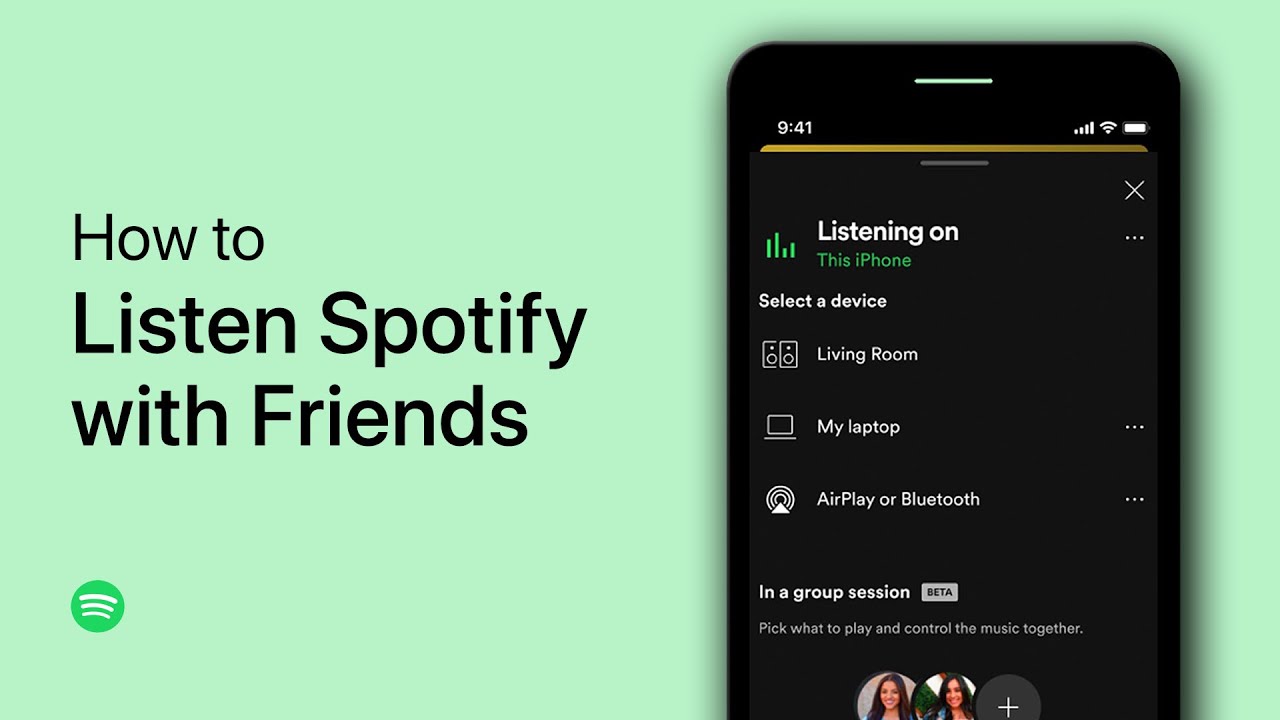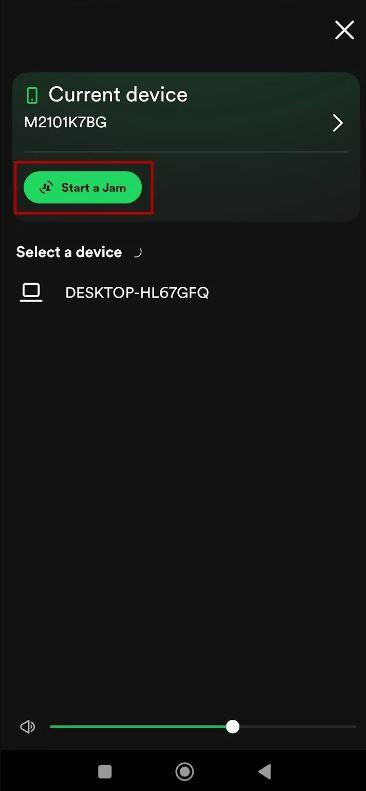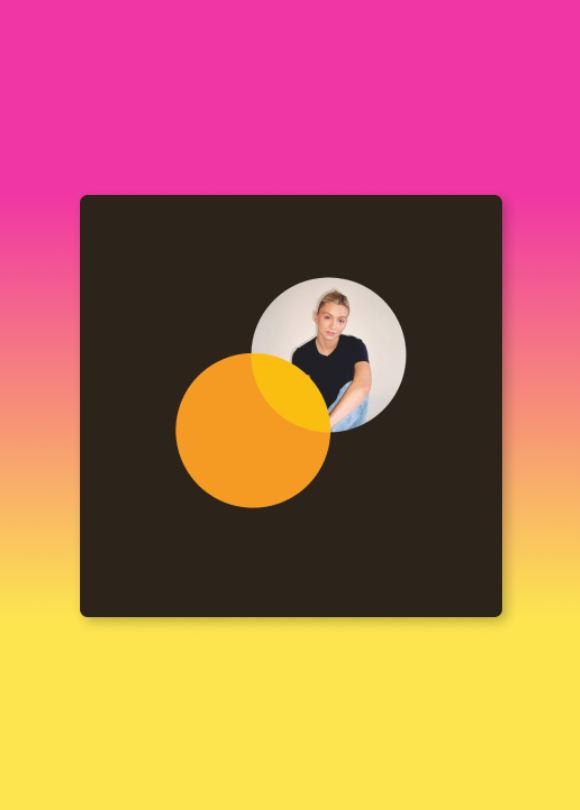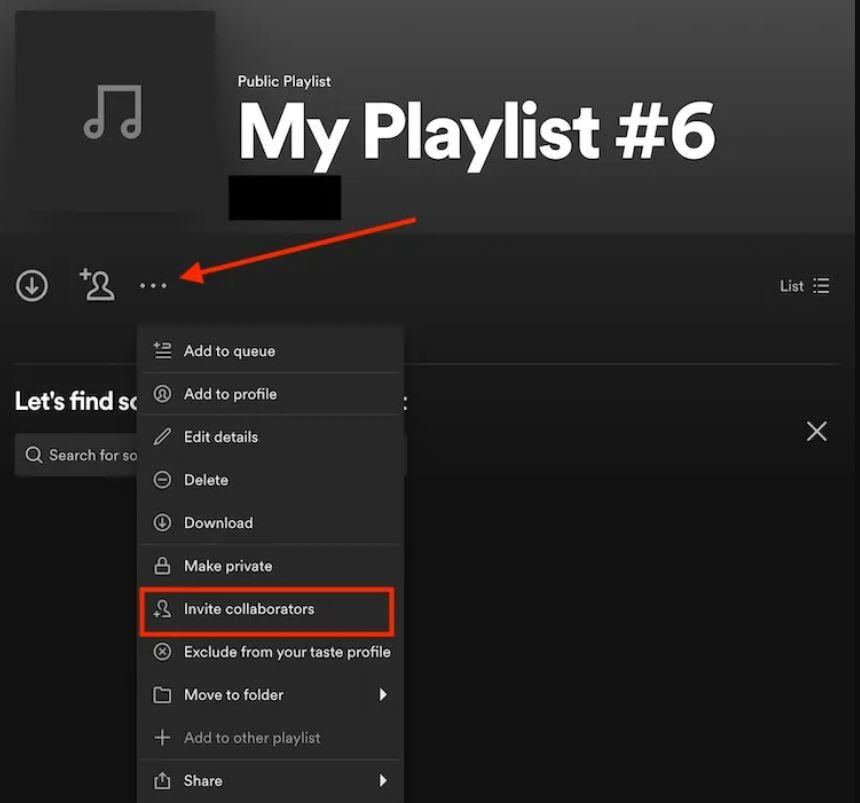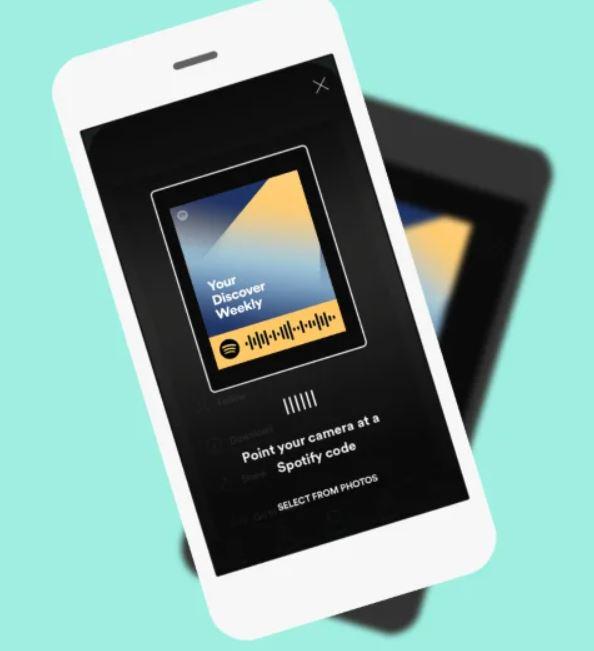Hosting Virtual Listening Parties
Virtual listening parties are a fun way to share music with friends, whether it’s for a special occasion or just to hang out. With apps like Discord and Zoom, you can stream your Spotify music while chatting live, making it a social music experience.
How It Works:
These platforms allow you to share your screen or audio, so everyone on the call can listen to the same music simultaneously. It’s perfect for enjoying playlists, discovering new tracks, or having a musical discussion with friends, no matter where you are.
Steps to Host a Virtual Listening Party:
-
Choose Your Platform: Decide on the platform you’ll use, such as Discord, Zoom, or another video call app.
-
Set Up Audio Sharing:
-
Invite Friends: Send the invites to your friends so they can join the call and get ready to listen to music together.
-
Play Music: Start your Spotify playlist or album, and enjoy the music with everyone on the call.
-
Chat Live: Share your thoughts on the songs, talk about your favorite tracks, or simply hang out and enjoy the music.
Important Tip:
Make sure everyone adjusts their volume levels so that the music and voices are balanced, ensuring everyone can enjoy both the music and conversation.
Hosting virtual listening parties using these platforms is a great way to connect with friends and share your favorite music. Whether you’re celebrating or just chilling, it’s an interactive and fun way to enjoy Spotify with others.
Using Spotify Codes to Share Music
Spotify Codes are a fun and easy way to share music in person. Every track, album, or playlist on Spotify has a unique code that can be scanned by your friends to instantly start listening. It’s a fast and interactive way to share your favorite music without needing to search for it.
How It Works:
Spotify Codes are essentially scannable barcodes, similar to QR codes but designed specifically for Spotify content. You can share these codes with friends, and they can scan them to directly access the music you’re sharing.
Steps to Share with Spotify Codes:
-
Generate the Code: Open Spotify and navigate to the track, album, or playlist you want to share. Tap the three dots next to it, and you’ll see a Spotify Code under the artwork.
-
Share the Code: You can either show the code directly to your friend or send them a screenshot of the code.
-
Scan the Code: Your friend opens Spotify, taps the search bar, and selects the camera icon. They then scan the code, and the music will start playing instantly.
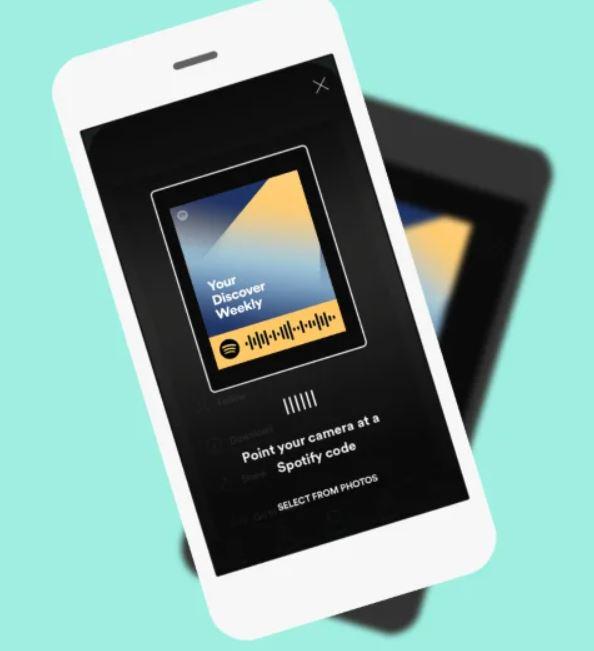
Important Tip:
This is a perfect way to share music quickly when you’re with friends in person. Whether you’re at a party, at a concert, or hanging out, Spotify Codes allow you to easily share your favorite songs and playlists with others.
Listening Together with SharePlay (iOS Users)
If you and your friends are using Apple devices, SharePlay is a fantastic way to listen to Spotify together during a FaceTime call. SharePlay syncs music playback across all participants, so everyone can enjoy the same song at the same time, even if you’re not physically together.
How It Works:
SharePlay ensures that everyone on the FaceTime call listens to the same music, keeping playback synchronized. It’s a seamless way to enjoy Spotify with friends while staying connected through FaceTime.
Steps to Use SharePlay:
-
Start a FaceTime Call: Open the FaceTime app and start a call with your friends.
-
Open Spotify: While on the FaceTime call, open Spotify and start playing the music, album, or playlist you want to share.
-
Use SharePlay: A prompt will appear asking if you want to use SharePlay. Confirm this to sync the music with all participants.
-
Listen Together: Once confirmed, everyone on the call will hear the same music in real-time.
Important Tip:
Even though you’re all listening to music together, you can still talk and interact while the music plays. This makes SharePlay a perfect option for laid-back hangout sessions or sharing music in a group chat.
Using SharePlay is a unique way to enjoy music with friends through Apple’s ecosystem, offering a seamless and enjoyable experience for iOS users.
Exploring Spotify’s Social Features
The final way to enjoy music with friends in this “how to listen to Spotify with friends” guide is by utilizing Spotify’s social features. Spotify isn’t just about streaming music—it’s about sharing and experiencing it together. Whether you’re discovering new songs or sharing playlists, these social tools help you stay connected through music.
Social Features to Explore:
-
Following Friends:
Following your friends on Spotify allows you to see what they’re listening to in real-time. By following their activity, you can discover new music based on their tastes. It’s a simple way to stay connected and find tracks you might not have discovered on your own.
-
Friend Activity Feed:
On the desktop app, Spotify offers a Friend Activity feed where you can see what your friends are currently playing. If you see a song that interests you, simply click on it to join them and listen to the same track. This real-time feed makes it easy to share music instantly, allowing you to experience your friends’ music choices firsthand.
-
Creating Joint Playlists:
Beyond collaborative playlists, you can create playlists that are shared only between a few friends. This feature lets you build a collection of songs that have meaning for your group, from party anthems to personal favorites. It’s a fantastic way to create custom playlists tailored to your friend circle’s shared experiences.
Why It’s Great for Listening with Friends:
Spotify’s built-in social features enhance your music-sharing experience by making it easy to discover, share, and enjoy music together. Whether you’re tracking your friends’ listening habits, syncing up tracks in real-time, or creating shared playlists, these features provide countless opportunities to connect over your mutual love for music.
Final Thoughts
Spotify offers a fantastic way to connect with friends through music, whether you’re syncing up for a listening party, sharing playlists, or utilizing its social features. The platform makes it easy to create shared experiences, whether you’re jamming to the same tunes with a Group Session, discovering new music through Blend, or simply following your friends’ music activity.
Now that you know all the ways to listen to Spotify with friends, it’s time to start sharing your favorite tracks and enjoying the musical experience together. Whether near or far, Spotify allows you to stay connected and share the joy of music with the people you care about. Happy listening!