Want to share your amazing Spotify playlist with others? Learn how to easily share your playlist on social media, embed it on your website, and more.
If you’ve created a fantastic Spotify playlist and want to share it with friends, family, or followers, you’re in the right place. Sharing playlists is a fun way to connect with others through music and introduce them to new tunes. In this guide, we’ll show you simple steps on how to share your Spotify playlist across different platforms.
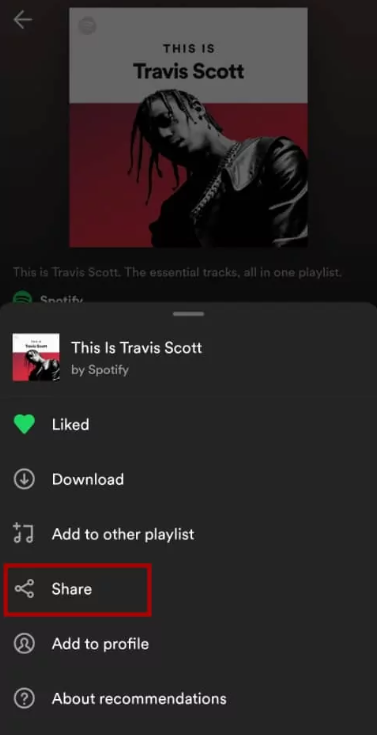
How to Share a Spotify Playlist
Spotify offers multiple ways to share your playlists, whether you want to send it to a friend, post it on social media, or even embed it on your website. Here’s a detailed guide on how to easily share your Spotify playlists with others across different platforms.
1. Sharing via the Spotify App
The easiest way to share a playlist is directly through the Spotify app, available on both mobile and desktop. Here’s how:
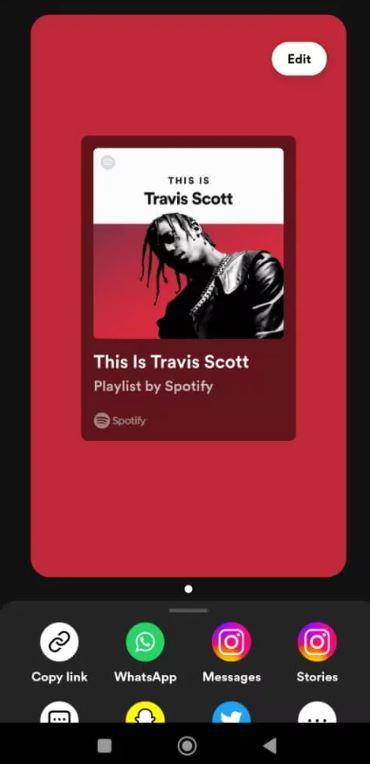
On Mobile:
-
Open the Spotify app on your smartphone or tablet.
-
Navigate to the playlist you want to share by going to your library or searching for it.
-
Tap the three dots (…) in the upper right corner of the playlist page.
-
Select “Share” from the options that appear.
-
You’ll then have several sharing options such as:
-
Copy Link: Copy the playlist URL to share via text or any platform.
-
Direct Social Media Share: Share directly to Facebook, Twitter, WhatsApp, etc.
-
Messaging Apps: Send the playlist through apps like Messenger, Telegram, or SMS.
-
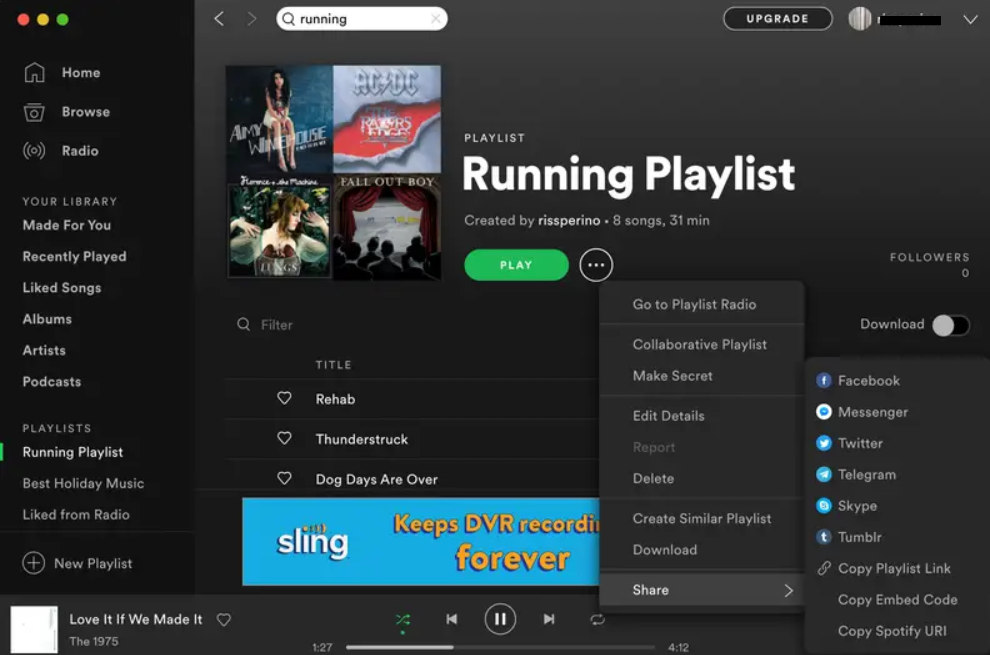
On Desktop:
-
Open Spotify on your computer and navigate to the playlist you wish to share.
-
Right-click on the playlist title or cover.
-
From the dropdown menu, select “Share”.
-
You’ll then have similar sharing options like:
-
Copy Playlist Link: You can copy the link to paste anywhere.
-
Share on Social Media: You can share the playlist directly to Facebook, Twitter, or other integrated platforms.
-
2. Sharing via Link
Spotify allows you to generate a shareable link to any playlist, making it easy to send it via email, text message, or post it on any platform that supports URLs. Here’s how:
-
Go to the playlist you want to share.
-
Tap or click on the “Share” button as mentioned earlier.
-
Choose “Copy Link”. This generates a URL for the playlist.
-
Paste the link wherever you’d like—whether in a message, email, or social media post.
This method is great if you want to manually share a playlist through platforms that may not have direct Spotify integration.
3. Sharing via Social Media
Spotify is integrated with major social media platforms, making it easy to share your playlists directly with your followers. Here’s how to share your playlist on different platforms:
On Facebook:
-
After tapping “Share” in the Spotify app, select “Facebook” as the platform.
-
You’ll be redirected to Facebook, where you can add a caption or description.
-
Post it to your timeline, and your friends will be able to see and listen to your playlist directly.
On Instagram:
-
Select “Share” and then choose “Instagram Stories”.
-
Spotify will generate a story with your playlist’s cover art.
-
You can further customize the story with text, stickers, and other Instagram features.
-
Once you’re happy with the design, simply post it to your story.
On Twitter:
-
Tap “Twitter” in the share options.
-
You’ll be redirected to Twitter where you can tweet the playlist link.
-
You can include a personalized message or hashtag before posting to share your playlist with your followers.
4. Sharing via QR Code
Spotify provides a unique way to share your playlists using a QR code, making it easy to share your playlist in person or even on printed materials. Here’s how to generate and share your Spotify playlist using a QR code:
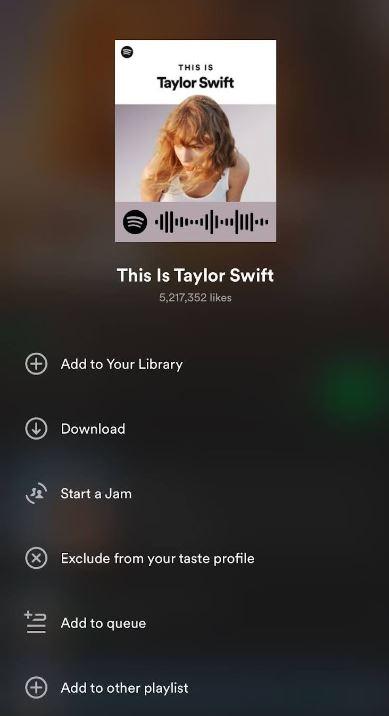
-
Open the playlist you wish to share.
-
Tap the three dots (…) and select “Share”.
-
Choose the option to generate a Spotify Code.
-
Save the QR code image to your device.
-
You can then print the code, display it on a screen, or send it digitally via message or email.
When someone scans this QR code using their Spotify app, they’ll be able to instantly access your playlist. This is perfect for in-person events, business promotions, or simply sharing playlists in a physical space like flyers or posters.
Sharing your Spotify playlists has never been easier, whether it’s with friends via direct links, social media, or even in person using QR codes. With these simple steps, you can easily share your curated playlists across any platform and help others enjoy your musical discoveries!
Collaborative Playlists: Sharing and Collaborating
Spotify’s collaborative playlist feature is one of its most exciting tools, allowing multiple users to contribute to a single playlist. This makes it perfect for events, shared interests, or simply enjoying music with friends and family. With collaborative playlists, you can share the music curation process with others, making the experience more interactive and personalized. If you’re looking for an easy way to share your Spotify playlists, this feature is the way to go.
How to Create a Collaborative Playlist
To create a collaborative playlist, first, create a new playlist or select an existing one in your Spotify account. Once you have your playlist ready, click the three dots (…) next to the playlist name, and select “Make Collaborative”. This will allow others to contribute to the playlist. After that, share the playlist link with your friends or the group you want to collaborate with. As soon as they have access, they can start adding, removing, or reordering songs to help shape the playlist together.
Benefits of Collaborative Playlists
Collaborative playlists are a great way to foster group curation and create music collections that reflect everyone’s tastes. Each participant can add their favorite tracks, ensuring the playlist is diverse and tailored to the group. Since the playlist updates in real-time as songs are added or removed, all contributors will have access to the latest version instantly. This makes it ideal for events like parties, road trips, or workout sessions where everyone can contribute their preferred songs, making the music experience more enjoyable and inclusive for all involved.
Conclusion
Can you share Spotify playlists? Absolutely! Sharing playlists on Spotify goes beyond simply sending a list of songs-it’s about connecting with others, expressing your musical preferences, and creating shared experiences. Whether you’re sharing a playlist with friends, family, or followers, or collaborating with others to create a personalized collection, Spotify offers various ways to make the process easy and enjoyable. By following the steps and tips in this “How to share a Spotify playlist” guide, you can easily share your music and discover new tracks from the people around you, all while building a sense of community through music.